Akai MPD32 Traktor Pro Mapping v3.0

The long awaited update is finally here! It’s bigger and better taking things to a next level and this is just the beginning. When it comes to Traktor Pros midi mapping possibilities only imagination seems to be a limit. That said, we’re facing kind of a pleasant problem: There’s so much going on under the hood that it’s getting impossible to remember all the controls without labeling those on the MPD. But with four pad banks and three control banks it’s a tricky task that I haven’t found a proper solution yet. Anyway, let’s take a closer look at the 3rd version of my mapping and see how it all works.
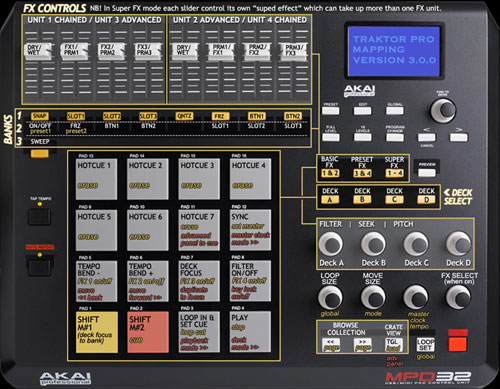
So this is how the new layout looks like. With first glance it may look like pretty much the same as the previous version but you’ll notice the difference as we dig deeper.
I have made some changes to the basic layout and of course chances are high that there will be new users to my mapping so I think it’s best to start from the basics.
 First of all each pad bank is assigned to individual deck; Pad bank A is assigned to deck A, pad bank B is assigned to deck B and C to C and D to D. Pads in each pad bank are assigned to same controls so you’ll just have to choose which deck you would like to control at the time. Unfortunately these buttons are non-midi and therefore can’t be assigned to change the deck focus at the same time as switching between banks. However, this has been covered with the SHIFT M#1 button in the bottom left corner of the Pads (yellow colored pad). Pressing that pad will change the deck focus corresponding to the bank you’re on.
First of all each pad bank is assigned to individual deck; Pad bank A is assigned to deck A, pad bank B is assigned to deck B and C to C and D to D. Pads in each pad bank are assigned to same controls so you’ll just have to choose which deck you would like to control at the time. Unfortunately these buttons are non-midi and therefore can’t be assigned to change the deck focus at the same time as switching between banks. However, this has been covered with the SHIFT M#1 button in the bottom left corner of the Pads (yellow colored pad). Pressing that pad will change the deck focus corresponding to the bank you’re on.
As you can see I have added another SHIFT M#2 (red colored pad) button next to the old one. If modifier doesn’t say anything to you, here’s how it works: Modifier works like a shift button so you can have two controls assigned to one pad/button/knob. Each Controller assignment can additionally define two Modifiers with a value for each. Only when the Modifiers have the defined values is the command executed. For example there is a pad where I have assigned “tempo bend -” and “FX1 on/off” which has modifier #1 value 1. So normally it works as a pitch bend but when you hold the “Shift (M#1)” pad down the “FX1 on/off” command will be executed instead of pitch bend. On the same pad there’s also a third control assigned to it and it can be executed holding down the SHIFT M#2 pad.
Now that you know what modifier is and how it works you can see that I have labeled controls with three different colors. Black label means that the assigned control can be executed directly without any modifier. Yellow means that you need to execute it in conjunction with the SHIFT M#1 and the red ones in conjunction with the SHIFT M#2.
 Transport section is pretty much intact from the previous version. One button is dedicated to set loop(s). Three buttons from the left are assigned to browsing your collection. Toggle (TGL) button has a double macro, which means that when you execute it in conjunction with the M#1, it’ll load selected track to deck on focus and also at the same time changes the view from collection to “play view”. As far as I know, there’s no limit on how many controls you can assign behind one button, pad or fader and I have used lot of these macros (double, triple, etc.) all around on my mapping but more about those later on.
Transport section is pretty much intact from the previous version. One button is dedicated to set loop(s). Three buttons from the left are assigned to browsing your collection. Toggle (TGL) button has a double macro, which means that when you execute it in conjunction with the M#1, it’ll load selected track to deck on focus and also at the same time changes the view from collection to “play view”. As far as I know, there’s no limit on how many controls you can assign behind one button, pad or fader and I have used lot of these macros (double, triple, etc.) all around on my mapping but more about those later on.
Some changes have been made to the lower knobs. The SEEK has been moved to knobs above and replaced with MOVE SIZE knob which controls the size of Beat Jumps or position of Loops. You can change the mode of MOVE when holding down the M#1. I have also added FX SELECT knob, which can be used to select an effect when a particular FX slot is on.
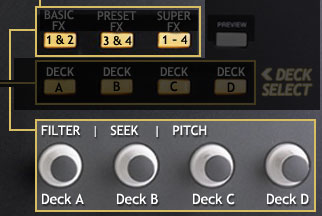 Upper knobs have been assigned to act as a dedicated adjustment knob for each deck and those have three different controls stored in the three control banks. First bank controls filter on each deck, second one is for seeking and the third one is for pitch control. Knob for a pitch control? you might ask, but in my opinion it works pretty well. SEEK and PITCH both has also M#1 state, which enables fast seek and full scale pitch control.
Upper knobs have been assigned to act as a dedicated adjustment knob for each deck and those have three different controls stored in the three control banks. First bank controls filter on each deck, second one is for seeking and the third one is for pitch control. Knob for a pitch control? you might ask, but in my opinion it works pretty well. SEEK and PITCH both has also M#1 state, which enables fast seek and full scale pitch control.
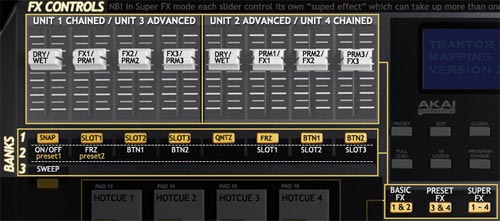
Last but not least comes the FX section, which has lots of new features. And it will have even more in the near future. FX controls have been divided into three banks, which are: Basic FX, Preset FX and Super FX. In every FX Bank there is controls for two FX Units, where one is Chained (Units 1 & 4) and the other is Advanced (Units 2& 3). These Units have been divided into group of four faders. First fader (of the Unit) controls the Wet/Dry of the FX Unit and the following three are for the amount of particular FX Slot (in chained) or Parameter (in advanced). Buttons below the faders are assigned to control on/off state of any particular slot or parameter.
Now If you look at the FX section picture, on the Bank 2 there is Presets, which means that in conjunction with the M#1 the button will load a set of preset effects that have been found to be a great combination in order to get some really cool effects. At the moment there’s only two preset effects but with the modifiers there can be at least 16 different preset effects for your choice. This is a good example of how macros work: Push of a button and Traktor loads three different effects to the slots and sets predefined values on each.
And then there is even more: The third, the SUPER FX bank. This bank is dedicated to super effects, which will work by moving a single fader. I mean that a single fader can control every controllable value on every one of the FX Units to make super cool effects. Same thing here though as in previous bank, there’s only on Super FX assigned at the moment. But once again, this is only the beginning and there will be more!
That’s it. We’ve covered the newest version of my MPD32 Traktor Pro Mapping and maybe now you’ll understand what I meant with the pleasant problem in the beginning. When this gets even bigger with all the presets and Super FX, I must come up with a good solution to label all the controls and be able to read those in a dark club environment. I have also plans to make a walkthrough video to showcase all the controls on this mapping. In the meanwhile you can post your own ideas how to make this mapping HUGE!
Download MPD32 Traktor Pro Mapping v3.0
My mapping is free to use as it is or you can use it as base of your own mapping but do not share it anywhere else unless it’s linking directly to this page. If you’ll find my mapping useful and think it would be worth a few bucks, feel free to donate. Thanks!


Thanks for this! much appreciated
I have version 1.2.7 is this compatible? thanks!
Yes it is!
when i import the TSI. nothing gets linked, and theres nothing in the in/out ports i dont think i’m doing anything worng.
What version of Traktor are you using? This mapping hasn’t been updated since 2011, so if you have a relatively new version of Traktor in use then chances are high that this mapping won’t work.
plleeeeeeeezzzzz mapping mpd32 traktor 2.6
Sorry mate, I don’t own MPD32 anymore…
I have version 2.1.1. is it compatible ? thx (:
No, unfortunately it’s not compatible with Traktor 2.x.